Joe McKeown (Talk | contribs) |
Joe McKeown (Talk | contribs) |
||
| Line 84: | Line 84: | ||
<center> | <center> | ||
<div class="row"> | <div class="row"> | ||
| − | <div class="col-md- | + | <div class="col-md-2"></div> |
| − | <div class="col-md- | + | <div class="col-md-8" style="border-style: solid; border-color: #162844; border-radius: 25px;"> |
| − | <img style="border-style: solid; border-color: #162844; border-radius;" src="//2017.igem.org/wiki/images/3/34/IGEM-York-Blob-Analysis-Flowchart.png"> | + | <img style="border-style: solid; border-color: #162844; border-radius: 25px;" src="//2017.igem.org/wiki/images/3/34/IGEM-York-Blob-Analysis-Flowchart.png" width="100%"> |
</div> | </div> | ||
| − | <div class="col-md- | + | <div class="col-md-2"></div> |
</div> | </div> | ||
</center> | </center> | ||
Revision as of 18:51, 28 October 2017
Digital Inline Holographic Microscopy
We were allowed, by Dr. Laurence Wilson, of the Department of Physics at the University of York, to use his existing hologram construction software as the basis for our own. It can be found at York's Biophysical Imaging and Spectroscopy Lab website. Its functionality follows these steps:
- Input foreground and background images.
- Input details of microscopy setup.
- Bandpass filter: Yes/No, maximum pixels, minimum pixels.
- Number of steps to be in hologram.
- Wavelength of light used.
- Median refractive index of sample.
- Pixels per micron (how many pixels a one micron object would cover in an image taken with this setup).
- Step size (spatial interval between frames of the hologram).
- Offset distance (option to shift the initial focus of the hologram).
- Find data for POV-Ray: Yes/No.
- Refocus foreground image through the number of steps, applying the bandpass filter if selected.
- Stitch the steps into a hologram.
- Calculate the gradient of each frame.
- Stitch the gradient frames into a "gradient hologram".
- Output the hologram and gradient hologram as videos.
- If selected, find co-ordinates of the most visible features in the hologram.
- Output the co-ordinates in a format suitable for use in POV-Ray.
POV-Ray is free software that can be used to render visualisations of 3D space. This was not necessary for our purposes, so, in writing our own software, this option to find co-ordinates was omitted. We initially omitted the bandpass filter too, but later (after some feedback, see: Integrated Human Practices) wrote it in to improve the quality of the holograms we generated.
We also designed our software such that the individual frames of both the hologram and the gradient hologram can be exported as image files (PNG). This was useful for our analysis, as it meant that we could manually select focal frames more easily.
- Figure 1: Hologram created using Dr. Wilson's software.
- Figure 2: Hologram created using our software.
The above videos show that the end result of our hologram software is the same as the end result of Dr. Wilson's.
Blob Detection
In order to count the cells in a sample, we wrote a simple blob detection program. Its function is outlined in the below flowchart.
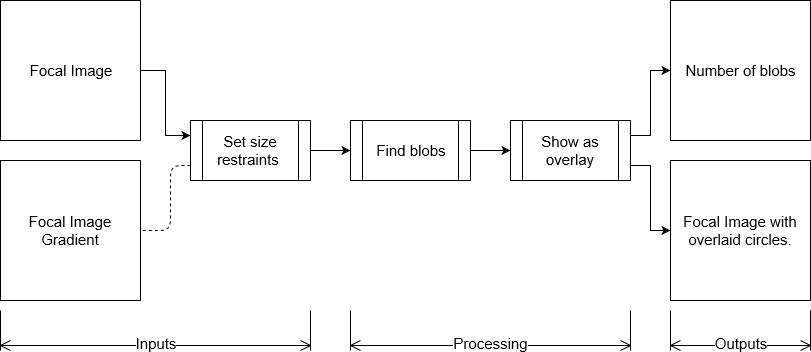
User Interface
MAIN BODY

